Alibaba is one of the biggest online marketplaces where manufacturers, suppliers, importers, and exporters meet to exchange goods and products. While its main headquarters is in China, it’s open to millions of users around the world looking to shop or sell. You can get almost anything on the platform and let them ship it directly to your doorstep
In reality, there is one small drawback of the site, which is that it’s not available in all regions. Individuals from certain countries may face restrictions or connectivity issues. The best way to overcome this problem is to use reliable proxies like those offered by Webshare. This guide will provide you with everything you need to know about using proxies with Alibaba.
Before Starting
We need to give a little intro of what providers we recommend you use and how to get the proxies. Webshare is an excellent proxy provider that has a good track record of offering amazing features. Some of these include static, residential, and server proxies with different use cases like e-commerce (Alibaba) and SEO.
The registration process is so simple; all you need to do is simply enter your email address and create a password, or opt to sign up with your Google account. After completing this process, Webshare rewards you with a bonus of 10 free proxies (without having to provide your credit card). These proxies are from multiple countries, offering you different options to choose from.
If by chance you are satisfied with the free bonus, Webshare has subscription plans for both monthly and yearly payments. You get to choose the type of proxies you’d like to purchase that fits your tasks.
Easiest Method: Alibaba Proxy for Chrome
For many users, the simplest way to use a proxy is through a browser extension. With Webshare, you can add it to your Chrome browser and visit the Alibaba website. In the following section, we’ll provide a simple guide on how to set it up.
Step 1: Add the Webshare Proxy Extension on Chrome

Create a Webshare account you will use with Chrome proxy extension. Start by signing into your Webshare account, then go to the dashboard. You will find a button that says “Add extension for free.” Clicking on it will open the Chrome Web Store, where you will be able to download the Webshare proxy extension. Click on “Add to Chrome,” and the extension will be added to the browser.
Step 2: Launch and Login to the Extension
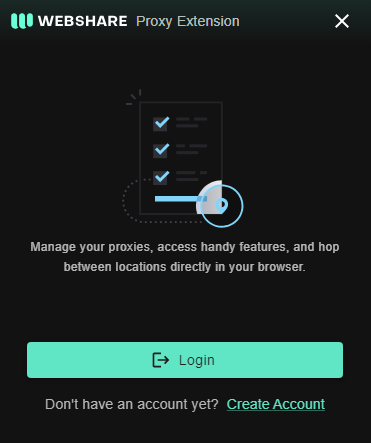
When you’ve installed the extension, you should find the Webshare icon on the Chrome extension page. Click on it and note that you may have to log into your account with your email and password or Google account.
Step 3: Select and Connect to the Proxy
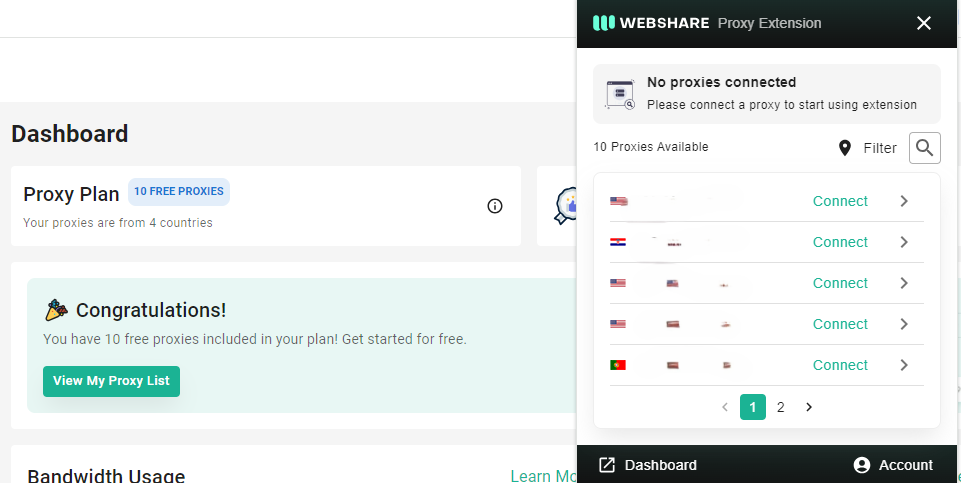
The extension will show the list of proxies available from your Webshare bonus. Since these proxies are from different countries, pick one that is best for using Alibaba without restrictions - typically US proxy is fine.
Click on the “Connect” button next to the proxy that you chose. After doing this, your internet traffic will now be directed through this proxy server, which gives you unrestricted access to the Alibaba platform.
Alibaba Proxy for Windows Instructions
If you prefer to use the Webshare proxies with your Windows PC, here are steps to configure your proxy connection:
Step 1: Head to Your PC’s Proxy Settings
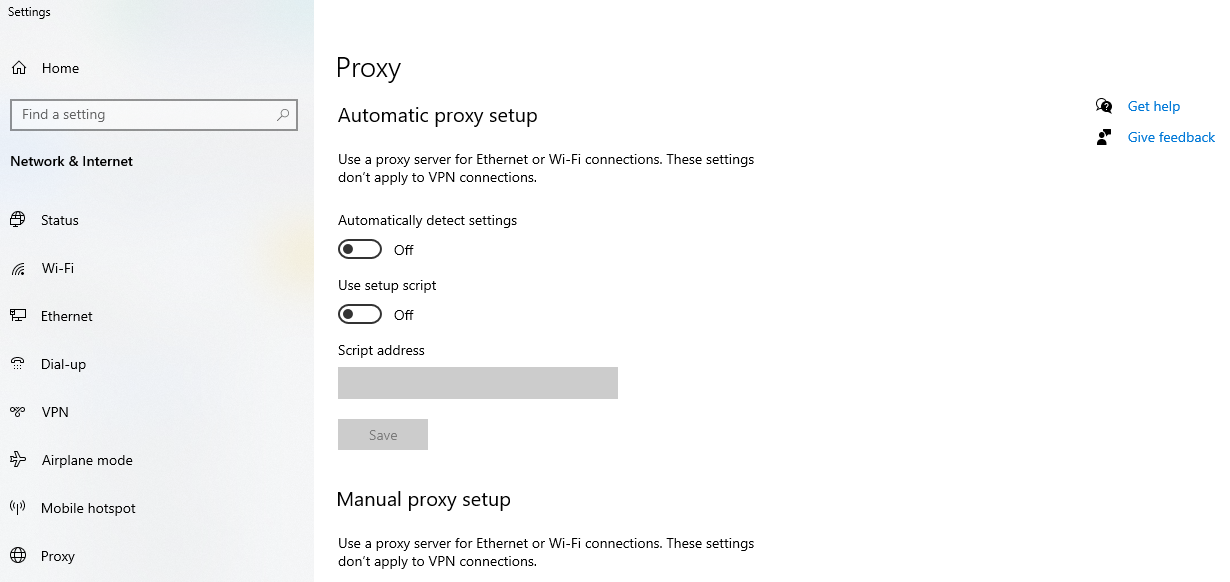
Head to the settings page on your Windows PC. You can do that by clicking the search bar on your Windows desktop and entering “Settings.” You’ll see a menu on the left side of your screen, and at the bottom, you’ll find the “Proxy” option.
Step 2: Set Up the Manual Proxy

In the Proxy Settings window, scroll all the way down until you see the “Manual Proxy Setup” section. Switch the “Use a proxy server” to ON. This will allow you to manually enter the needed proxy details. Get your proxy details from your Webshare account.
You will need the proxy server address, port number, username, and password. Fill them in the respective boxes. Finally, click “Save” so that your changes can take effect.
Alibaba Proxy for Android Instructions
While many might think setting up a proxy on an Android device is hard, it really isn’t. All you need to do is follow two steps, and you will be able to use Webshare proxies on your smartphones. Here is how to go about it:
Step 1: Connect to a Reliable WiFi Network
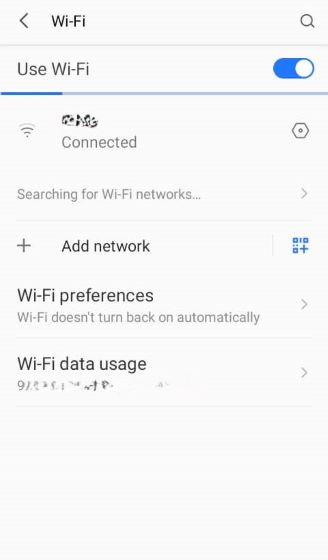
To start with, make sure your Android device is connected to a strong WiFi network. Do this by opening the Settings app on your device and tapping on the WiFi menu. Then, select the network you want to connect to.
Step 2: Enter Your Proxy Details Manually
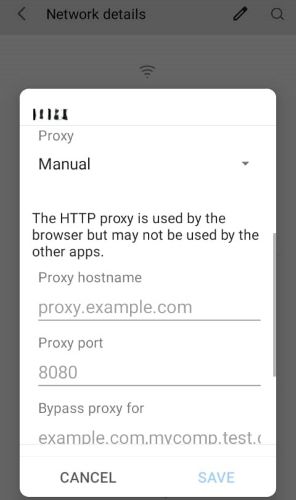
Once you are connected to the WiFi network, tap on the network name to open its settings. Find the “Advanced Options” or “Proxy” settings menu (depending on the device). From there, change the proxy setting from “None” to “Manual.”
Enter the proxy details from either the free proxies or the purchased plan, including the address, port, username, and password. Make sure the details are entered accurately to prevent connection issues. After entering the necessary information, save your settings.
Once you complete this process, your Android device will now route all its internet traffic through the configured Webshare proxy.
How to Test Alibaba Proxy?
Once you’ve set up your proxy, it’s important to verify that your setup is working properly. Here are two simple methods to test your Alibaba proxy connection:
Method 1: Use an Online IP Checker
Open a new browser tab and go to an online IP checker like “What is my IP Address.” This tool shows the current IP address that your device is using. This should match the Webshare proxy you used. If it doesn’t, then there is probably an issue with the connection of the proxy details you entered.
Method 2: Load Up the Alibaba Website
After setting up your Webshare proxy, you check if it works by loading up the Alibaba website. If it works, this shows the setup was done well.
How to Turn Off Alibaba Proxy?
Here is how to turn off the Alibaba proxy (depending on your setup process):
- Chrome: Disconnect on the Webshare proxy extension.
- Windows: Toggle off the manual proxy setup.
- Android: Change the manual option to none in the advanced menu.









