Get 10 Free Proxies For eBay
Heading
eBay is one of the world’s largest online marketplaces which connects buyers and sellers across the globe. It offers a vast range of products, often at competitive prices. But as eBay continues to grow, so do its security measures. The platform strictly enforces policies against bots, web scraping, and suspicious activity, often resulting in IP bans or restrictions for users who trigger its security systems.
This is where proxies come in. Many users rely on proxies to shop anonymously. Users can bypass location-based restrictions and protect their personal information while browsing eBay. Some even use proxies to access better regional pricing, as product availability and costs can vary based on location. Moreover, for those engaged in high-volume selling, proxies can help manage multiple accounts without detection.
This guide will help you to understand the easiest methods to set up a proxy for eBay.
Before starting
Before getting started, you'll need to obtain some proxies. A reliable option is Webshare, which offers 10 free premium proxies upon signup. These proxies work just as well as paid ones. These free proxies are an excellent choice for beginners.
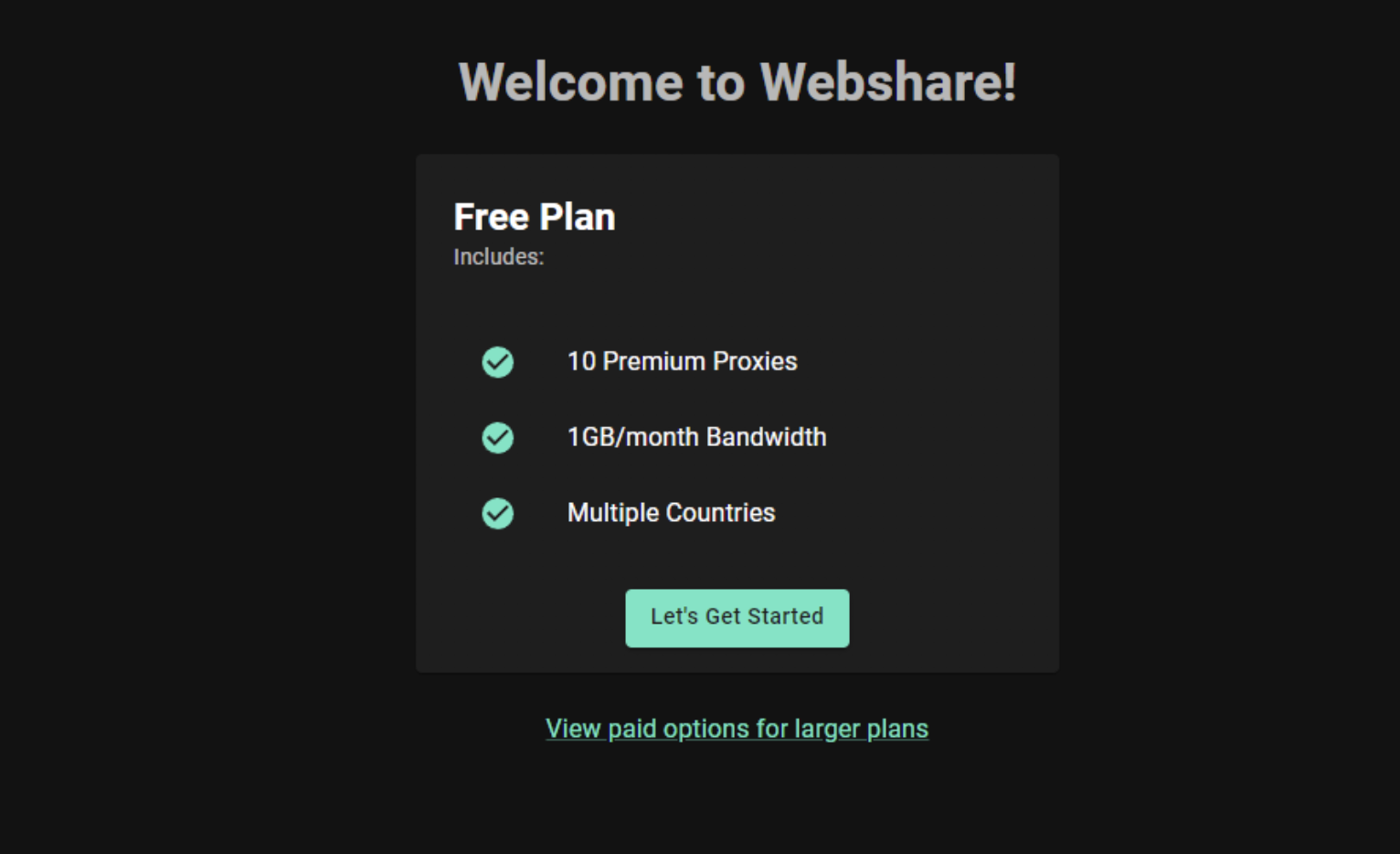
Once you’ve signed up with Webshare, you need to go to the "Proxy List" tab on your dashboard. That’s where you’ll find your proxy details such as
- IP address
- port number
- username
- password.
You'll need these details when setting up the proxy.
Easiest method - eBay proxy for Chrome
One of the easiest ways to use a proxy with eBay is through the Webshare Proxy Extension for Chrome. This extension removes the need for manual IP configuration by letting you change your location easily.
Step 1: Install Chrome proxy extension
Open the “Google Chrome” browser on your computer. Then go to the Chrome Web Store. In the search bar, type Webshare Proxy Extension and hit enter. Find the Webshare Proxy Extension in the search results and click "Add to Chrome."
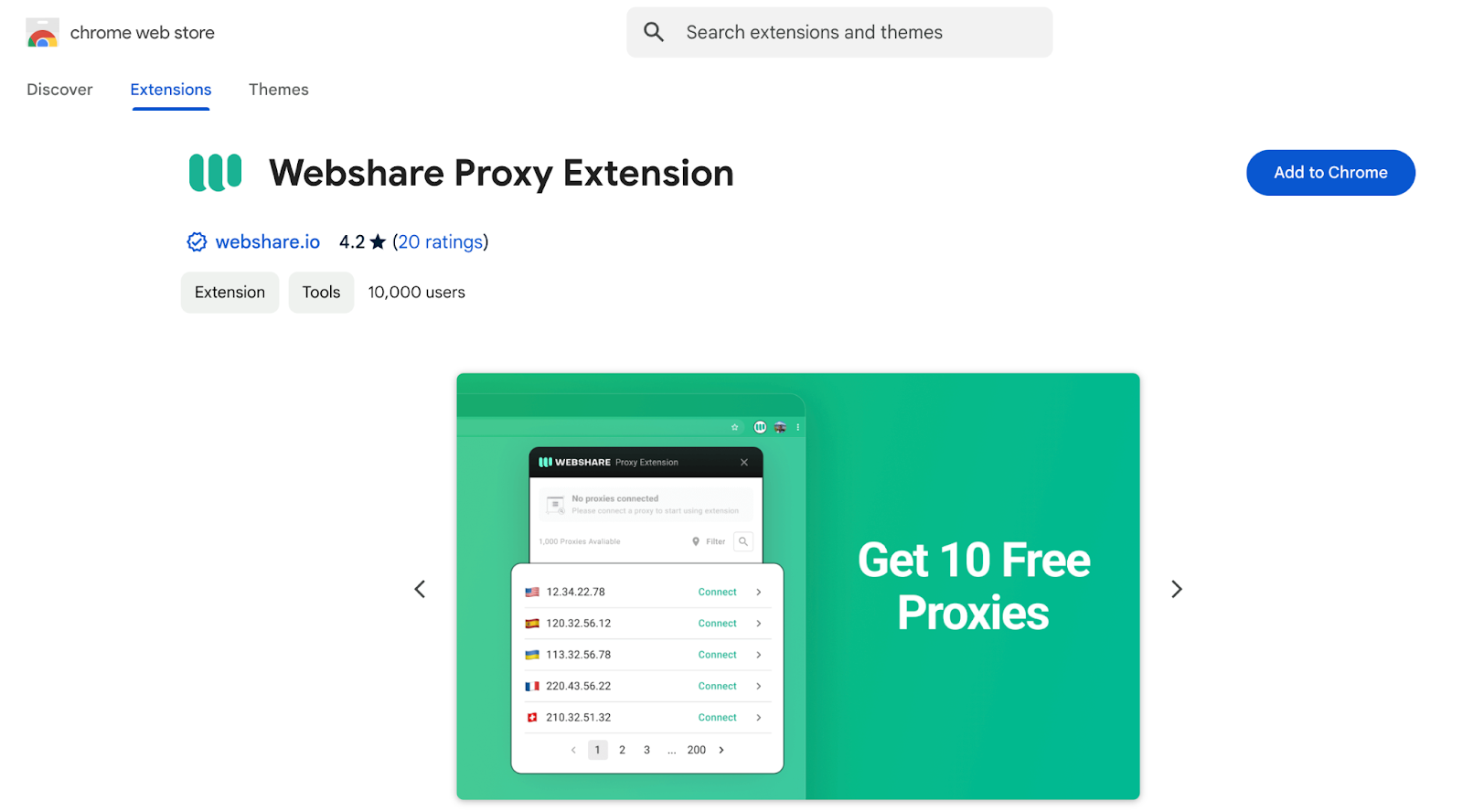
A confirmation popup will appear. Click "Add extension" to finish the installation.
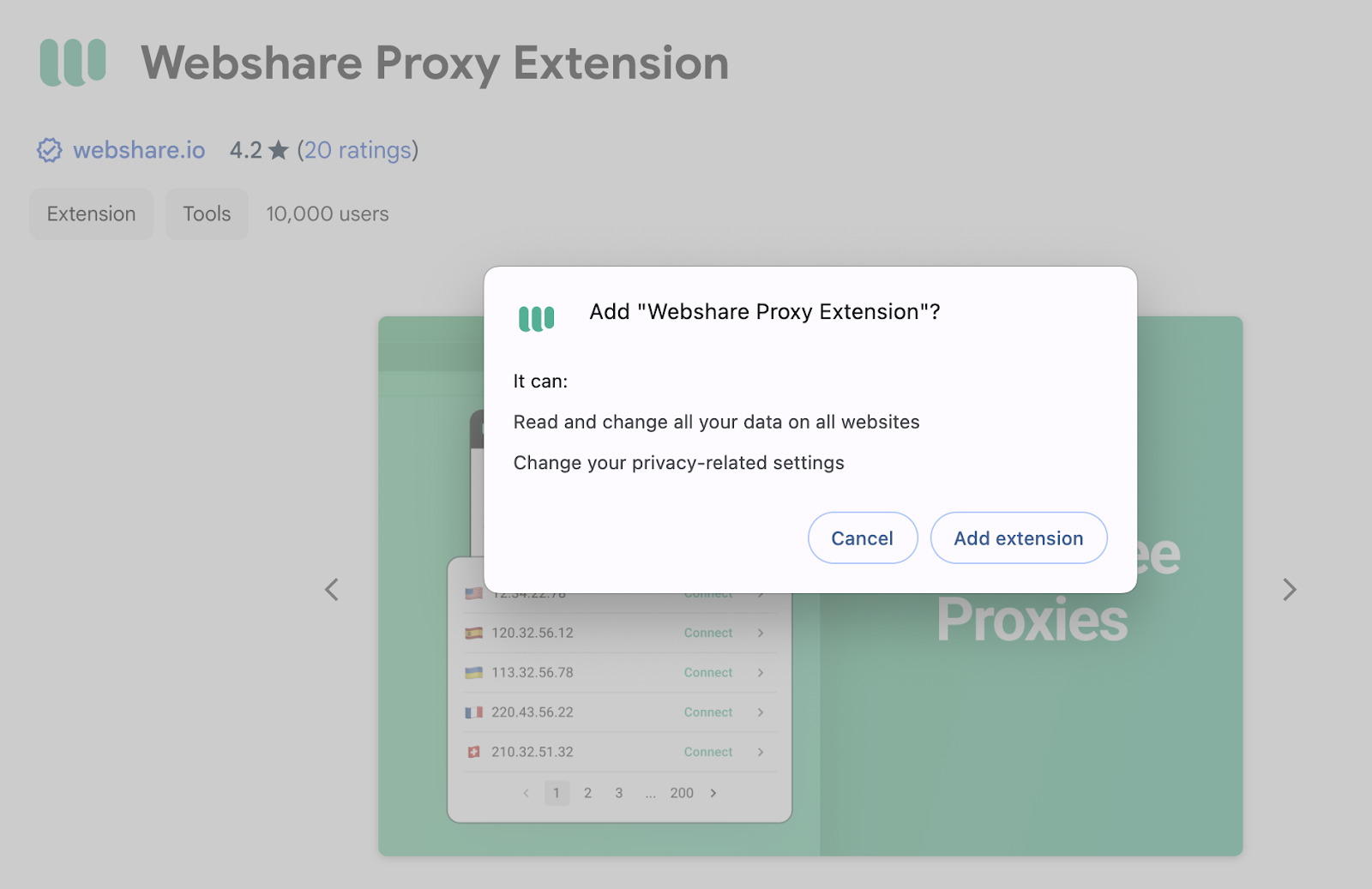
Step 2: Open proxy extension
Once installed, the Webshare icon will appear in your Chrome extensions toolbar. Click on it to open the extension.
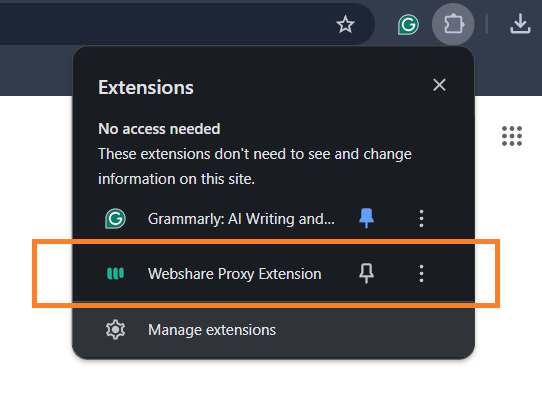
Step 3: Log in to the extension
If you're already logged into Webshare in your Chrome profile, you won’t need to sign in again. Just click the extension icon, and it will show the list of available proxies from your account.
Step 4: Connect to the proxy
Choose a proxy server from the list and click "Connect." You can also use the Filter option in the top right to sort proxies by country or IP.

Once connected, the status message at the top updates with the connected proxy details. A green dot on the extension icon means the proxy is active. If you see a red dot, it indicates a connection issue. Try disconnecting and reconnecting to resolve it.
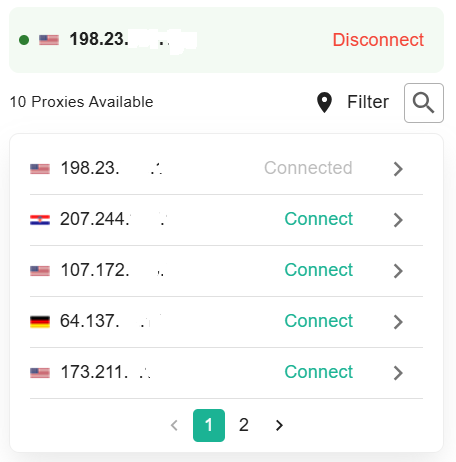
Once connected, all your browsing in Chrome will go through the selected proxy server as long as the session remains active. Visit eBay.com and check if the site loads correctly to confirm that the proxy is working.
eBay proxy for Windows instructions
To use a proxy while browsing eBay on your Windows computer you need to configure it through your machine’s system settings. Windows offers two methods for setting up a proxy. They are,
- Automatic Proxy Setup
- Manual Proxy Setup (this is the preferred option)
Step 1: Open Windows proxy setting
Click on the Windows Start Menu. Then type "Proxy Settings" in the search bar.
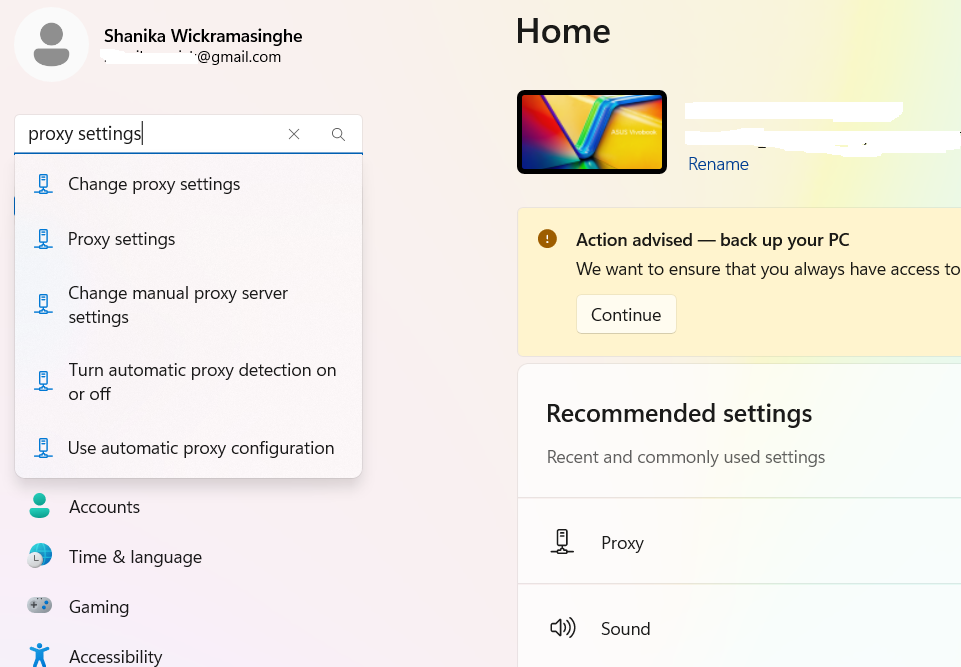
Click on the search results to open the Proxy Settings window.
In this window, you'll find two options below.
- Automatic Proxy Setup - Windows will automatically detect and configure proxy settings.
- Manual Proxy Setup - You enter the proxy IP address and port manually - this is the preferred option.
Step 2: Use Manual Proxy Setup
Turn on "Use a proxy server."
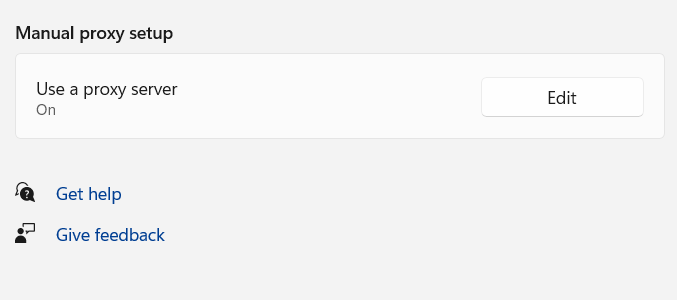
Step 3: Enter proxy details
Enter the proxy server address and port number provided by your proxy provider.
If certain websites should bypass the proxy, add their addresses in the designated field.
To access local network resources without a proxy, select the checkbox to enable "Don’t use the proxy server for local addresses"
Step 4: Click "Save" to apply the settings.
Click "Save" to save your settings.
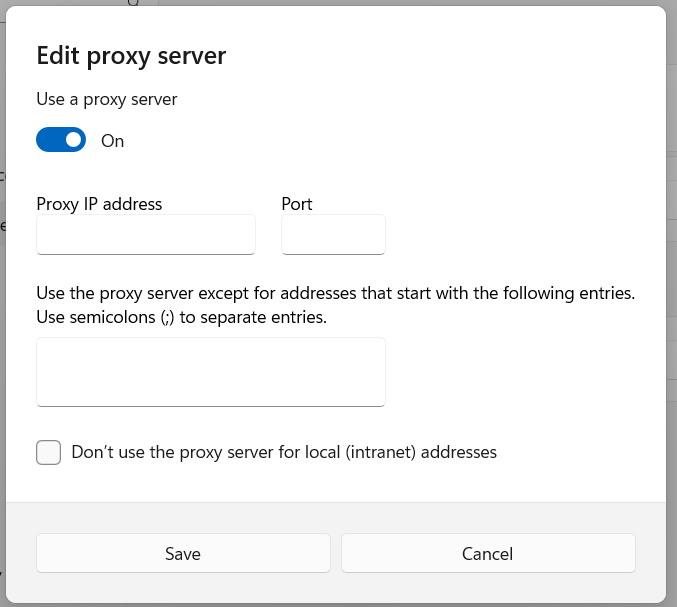
Once applied, all network traffic from your Windows PC will be routed through the selected eBay proxy. When you visit eBay.com, the site will recognize your proxy's IP address instead of your real location.
eBay proxy for Android instructions
Setting up a proxy on your Android device depends on whether you’re using a Wi-Fi network or mobile data.
Step 1: Wi-Fi Network proxy
If you're connected to a Wi-Fi network try the below steps.
Open the Settings app on your Android device and select "Connections" to view available Wi-Fi networks.
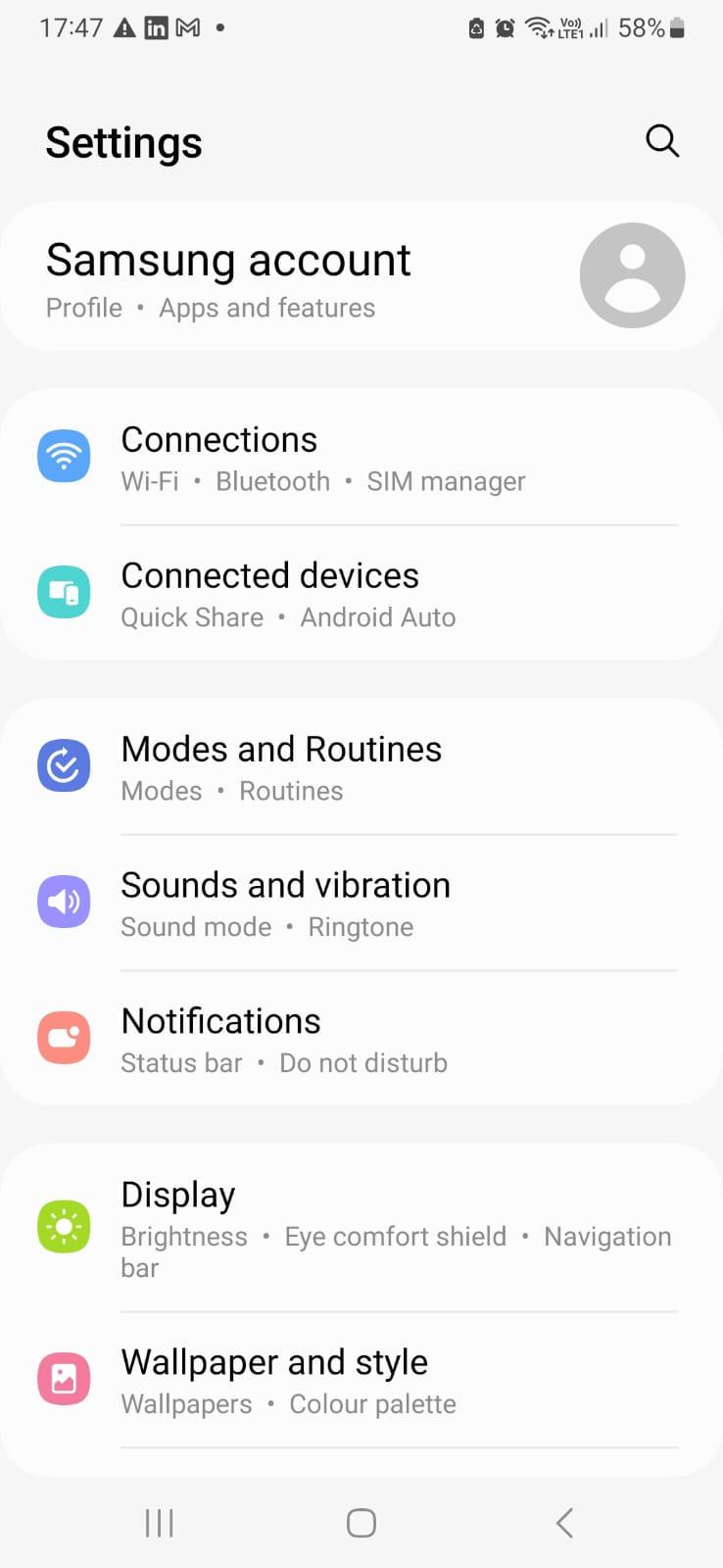
Step 2: Open Wi-Fi Settings
Tap and hold the Wi-Fi network you want to configure.
Select the "Settings" icon.
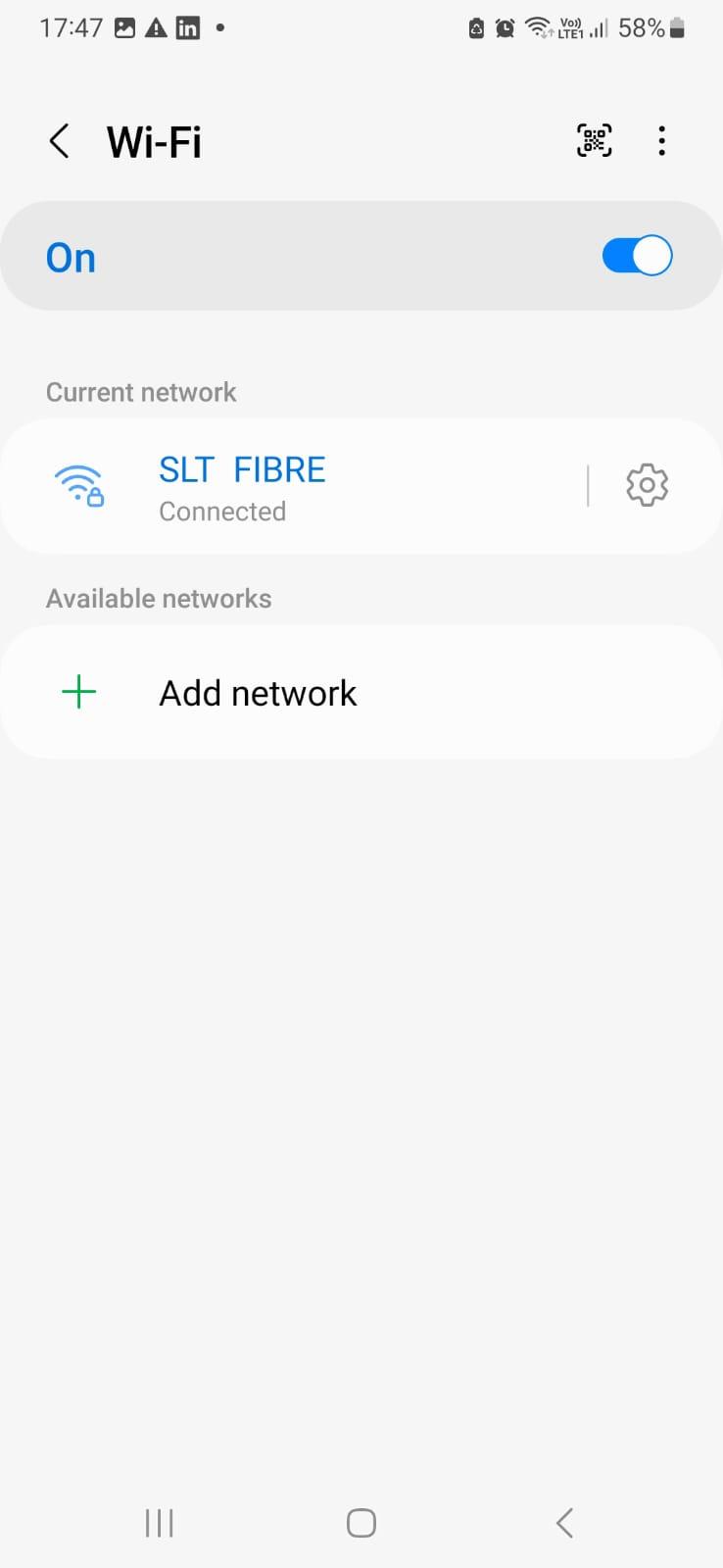
Tap "View more" from the drop-down menu.
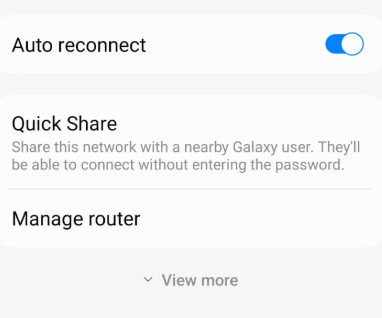
Step 3: Configure proxy details
Select "Proxy", where you'll see three options:
- None – No proxy is used.
- Manual – Enter proxy details manually.
- Proxy Auto-Config – The system automatically detects the appropriate proxy settings.

Choose "Manual" if you have specific proxy server details.
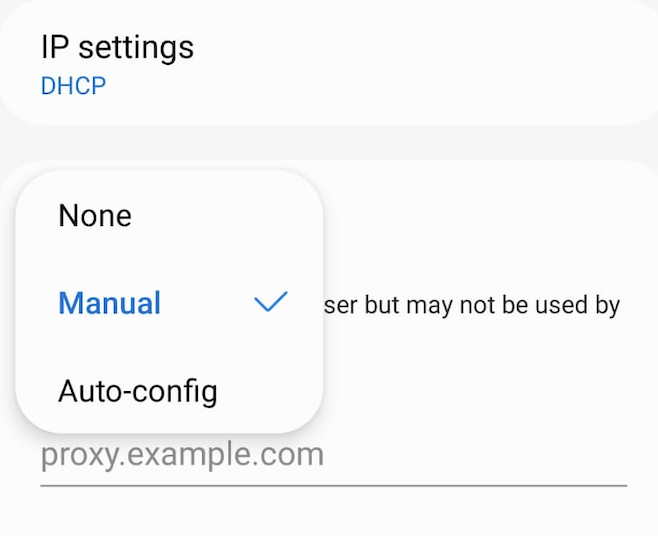
Enter the proxy server address and port number provided by your proxy service.
If you wish to bypass the proxy for certain websites, you can exclude them as well. To do this, enter their addresses in the "Bypass proxy for" field (e.g., bypass1.com, bypass2.com).
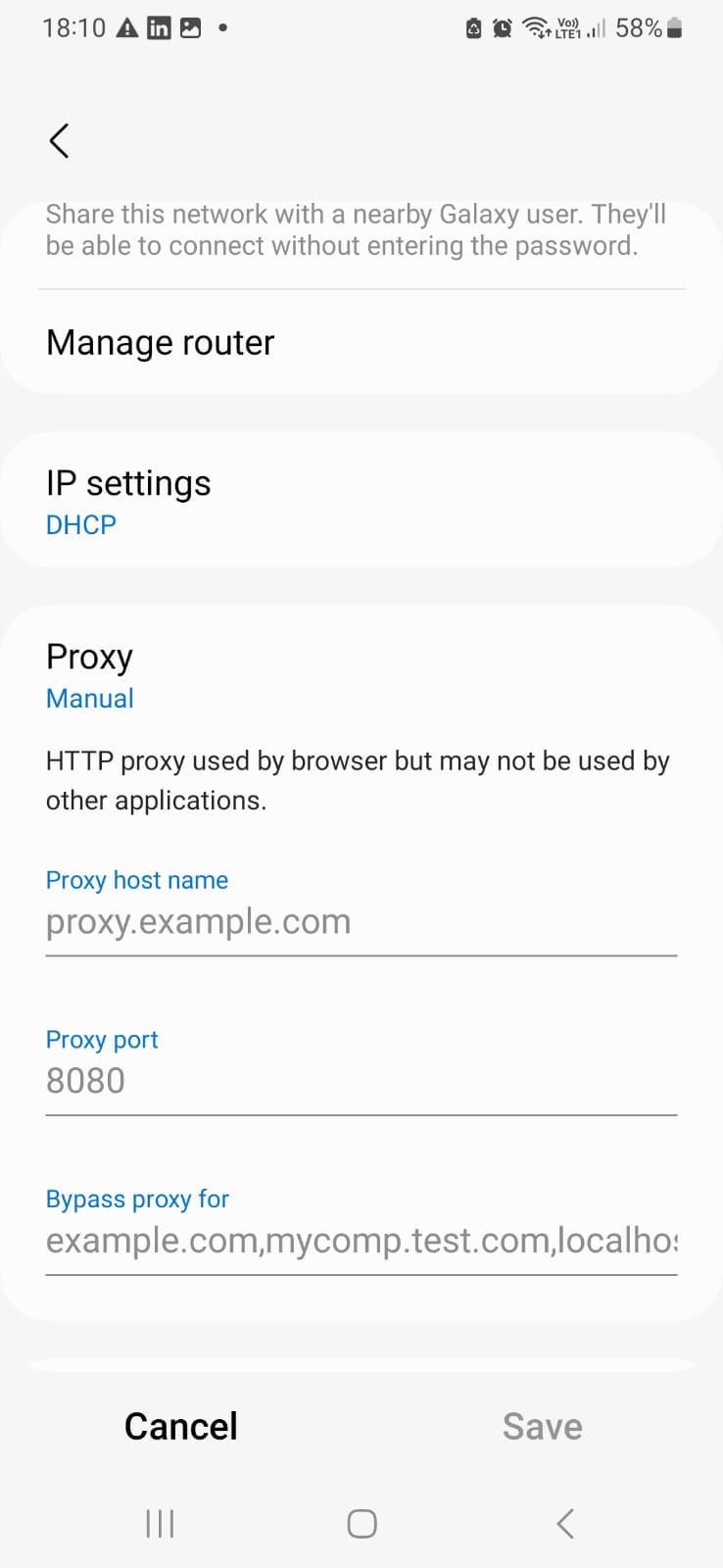
Step 4: Save proxy settings
Double-check your details and tap "Save" to apply the settings.
Now, your Android device will route all traffic through the selected eBay proxy whenever you're connected to this Wi-Fi network.
How to test eBay proxy?
To verify whether your internet traffic is going through a proxy server, visit a website like WhatIsMyIP or IP Location and check your IP details.
If the displayed IP matches your proxy’s IP, the connection is successful. If it still shows your device’s original IP, the proxy setup hasn’t worked correctly. In that case, go through the setup steps again to ensure everything is configured properly.
Next, try accessing eBay.com to check if any restrictions have been lifted. If you're still blocked, consider switching to a proxy from a different country, as eBay may be restricting access based on your current IP location.
How to turn off eBay proxy?
If you no longer need a proxy while browsing eBay, you can turn it off by following these steps based on your device.
1: For Chrome (Webshare Proxy Extension)
- Click the Webshare Proxy Extension icon in your Chrome toolbar.
- Select "Disconnect" to disable the proxy.

2: For Windows
- Open the Windows Start Menu.
- Type "Proxy Settings" in the search bar and open the Proxy Settings window.
- If you're using Automatic Proxy Setup then you need to turn off "Automatically detect settings" and "Use setup script."
- If you're using Manual Proxy Setup, turn off "Use a proxy server."
3: For Android (Wi-Fi Proxy Settings)
- Open the Settings app and tap "Wi-Fi."
- Press and hold the Wi-Fi network that you configured with the proxy.
- Tap the "Settings" icon, then select "View more."
- Under "Proxy," choose "None" to disable it.

Your device will no longer route traffic through the proxy once these changes are applied.
What is the best proxy to use with eBay?
For personal browsing on eBay, static residential proxies are ideal. For tasks like data scraping or managing multiple accounts, rotating proxies provide enhanced anonymity and reduce the risk of detection.










