Get 10 Free Proxies For Gmail
Heading
How to Unblock Gmail
Launched in 2004, Gmail is an email service developed by Google. It helps users send both personal and official emails. With innovative features such as labels, importance markers, automatic email filters, and smart compose, the platform quickly rose to the top of the email service industry. Gmail integrates well with other Google tools like Meet, Calendar, and Drive. If you’ve been blocked from using Gmail, you can get unblocked by using a proxy. In this guide, you’ll learn how it works.
How to Unblock Gmail in 4 Easy Steps
Here are four easy steps you can follow to unblock Gmail if you’ve been blocked from using the platform:
Choose a Proxy
The first thing to do when you want to unblock Gmail with a proxy is to get the proxy you want to use. A proxy helps you bypass the restrictions Gmail has placed on your account, giving you access to the platform. There are many proxy providers offering reliable proxies. Some, like Webshare, are free to use. Webshare is a proxy provider that allows users to use up to 10 free proxies without having to provide their credit card details. You can also access some premium features on your free account without needing to upgrade. To start using Webshare’s free proxies, sign up for a free account on the platform and log into your dashboard to choose your preferred proxy!
Set Up the Proxy
Once gained access to your Webshare dashboard, you can now select the proxy you want to use and then configure it. There are a series of steps to follow to configure your proxy. Here’s how to go about it:
For Chrome: Configuring your proxy on your Chrome browser is a straightforward process. It requires installing the Webshare extension on your Chrome. You can do this by going to the Chrome Web Store and searching ‘Webshare Proxy Extension’. Then, click ‘Add to Chrome’.
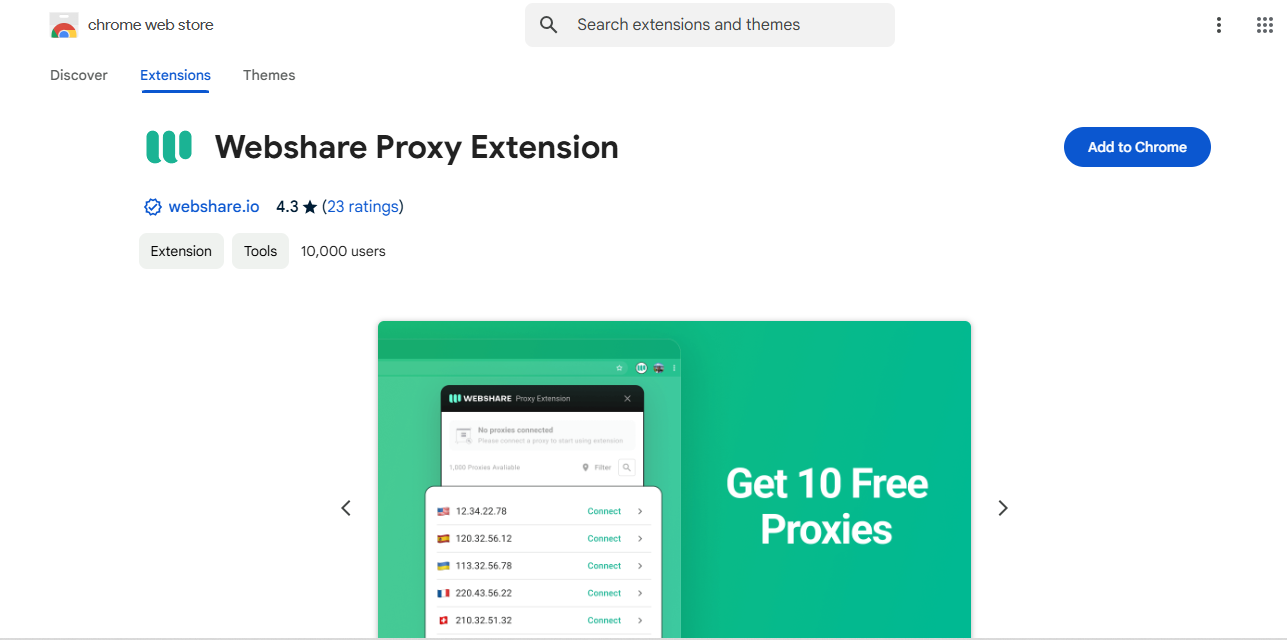
This will automatically install the Webshare extension on your Chrome browser. After that, you’ll need to log into your Webshare account on the extension. To do this, go to your Chrome Extensions tray and click Webshare. A login interface will pop up. There, enter your username and password and click Login to access your dashboard. On your dashboard, you can choose your preferred proxy and click ‘Connect’ to connect to it.
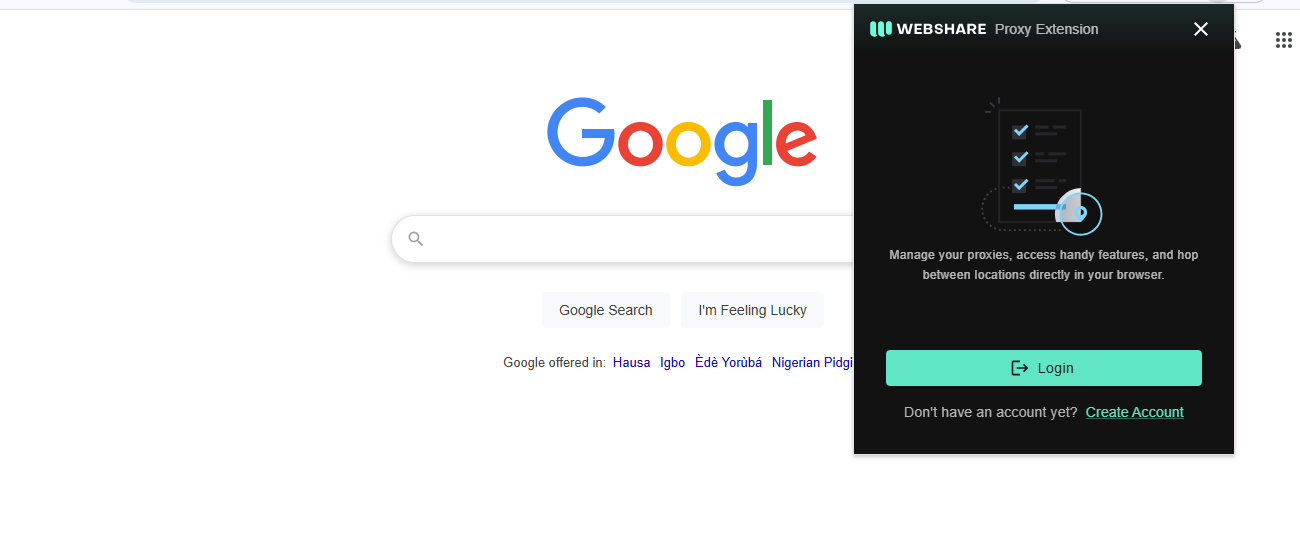
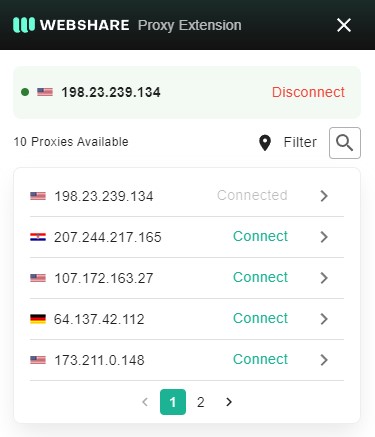
Firefox: Firefox is another browser that works well with Webshare proxies. Like with Chrome, you must first download the Webshare extension to be able to use the proxies seamlessly. However, unlike Chrome, to use the Webshare on your Firefox browser, you need to first install FoxyProxy. This is Firefox’s proxy manager, and you can download it by searching ‘FoxyProxy Standard Extension’ from the Firefox Add-ons page and clicking ‘Add’. Once the proxy manager is installed, open it and go to ‘Options’. Under ‘Options’, click ‘Proxies’ to set up your Webshare proxy. You’ll need to enter your Webshare proxy’s details (you can find this on your Webshare dashboard) and click save.

Mac: If you have a Mac device and you would like to connect your proxy directly on it, there are a number of steps to follow. You can begin by logging into your Webshare dashboard and opening the ‘Proxy List’ page. Here, you’ll find the details of your proxy, such as the proxy’s IP address, username and password, and port number. Note these details down, as you’ll need them to configure your proxy on your Mac. Next, select the type of proxy you want. The options are HTTP, HTTPS, and SOCKS5. Each proxy type has its own configuration method, so how you proceed will depend on which you choose. You can read more about the configuration method for each proxy here.
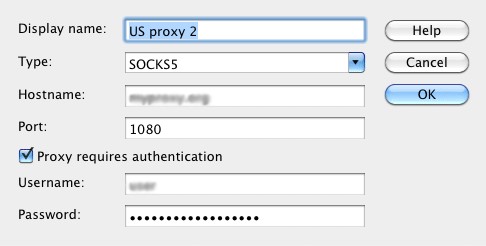
iOS: To connect your proxy directly to your iPhone, you’ll need to first connect to a Wi-Fi network. This is because proxy servers cannot be set up on mobile networks. So, you’ll need to go to your iPhone’s Wi-Fi settings and select the network you want to connect to. After connecting, open the Wi-Fi network’s settings, go to Configure Proxy, and enter your proxy details. This will set up your Webshare proxy on your iPhone.

Connect to Proxy
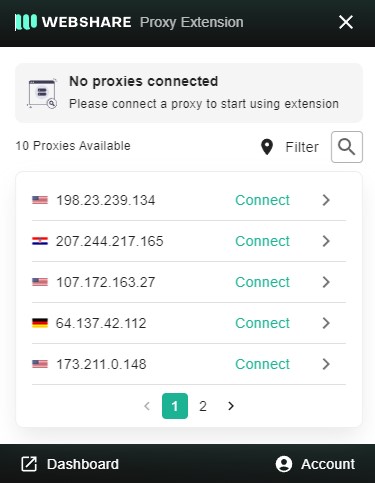
Once you’ve set up your proxy, you can now easily connect to the proxy’s server. To do this on Chrome, all you have to do is click ‘Connect’ beside your selected proxy on you Webshare extension. To do this on Firefox, after saving your updates on the FoxyProxy settings page, you need to go back to the main page to select your proxy. Then, connect.
To connect to your proxy on your Macbook, go to the device’s Proxies tab and click on ‘Apply’. You can do this regardless of the type of proxy you choose to use. Finally, on your iPhone, all you need to do to connect to your proxy server is click ‘Save’ after providing your proxy’s details.
Go to the Gmail Website

With your proxy successfully connected, go to Gmail and start sending emails freely.
Why Have I Been Blocked from Gmail?
Gmail might block you from accessing the platform for any of the following reasons:
Your IP Address is Banned
One reason why you might find it difficult to access Gmail is that your device’s IP address has been banned. This can happen if Gmail finds activities from your IP address suspicious.
Your Account is Banned
You might also be unable to access Gmail because your account has been banned. There are several reasons why this might happen. These can include sending spam messages, sending many undeliverable messages, or not following Google’s terms of service.
Incorrect Email Headers
If you frequently send emails with technical formatting errors in your email headers, this can trigger blocking.
Network Issues
It is also possible to be blocked from using Gmail due to network issues. This can include a firewall issue of using an unreliable VPN or proxy.
Technical Issues
If you have technical issues, you might also experience difficulty visiting Gmail. Technical issues might include trying to visit Gmail with an outdated browser, or a browser without JavaScript.
What is a Proxy Server for Gmail?
When you try to open a website, what happens behind the scenes is that your device sends a request to the website you’re trying to visit. The website can either accept your request and grant you access, or reject your request, which means you won’t be able to access the website. If you’re denied access, when you connect to a proxy server, it will serve as a middleman between your device and the website. When you send your request, it will go first to the proxy server, which will then redirect it to the website through a different IP address. That means that if the website has blocked your IP address, you will still be able to access it with the new IP address.
There are several types of proxies to use, such as forward proxies, transparent proxies, and anonymous proxies. The type you select should depend on your specific needs and preferences. The benefits of using a proxy include protecting your device from harmful content and helping companies track their internet usage.





-fotor-bg-remover-20250204113548.png)




