How to set up proxy on Android device
Enhance your privacy and security while browsing the internet with proxies on Android devices. In this guide, we will walk you through the process of using proxies on Android.
Android proxy settings:
- Navigate to Settings > Network & internet > Internet.

- Go to mobile network provider’s settings, scroll to the bottom, and select Access Point Names (APNs).
- Choose your APN to configure the Android proxy settings.
- Under Proxy, Port, Username, and Password, enter your proxy details and credentials.
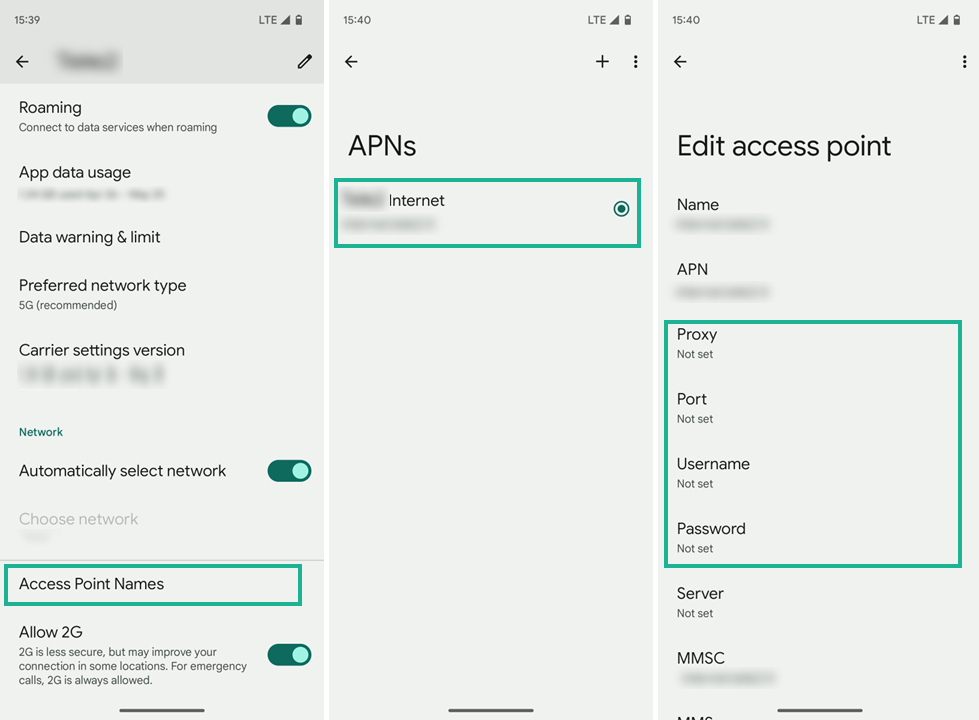
For Residential Proxies fill in the setup fields as specified below:
- proxy: p.webshare.io
- port: 80
- username: your proxy username from dashboard
- password: your proxy password from dashboard
For Datacenter proxy:
- proxy: IP address from dashboard
- port: port number
- username: your proxy username from dashboard
- password: your proxy password from dashboard
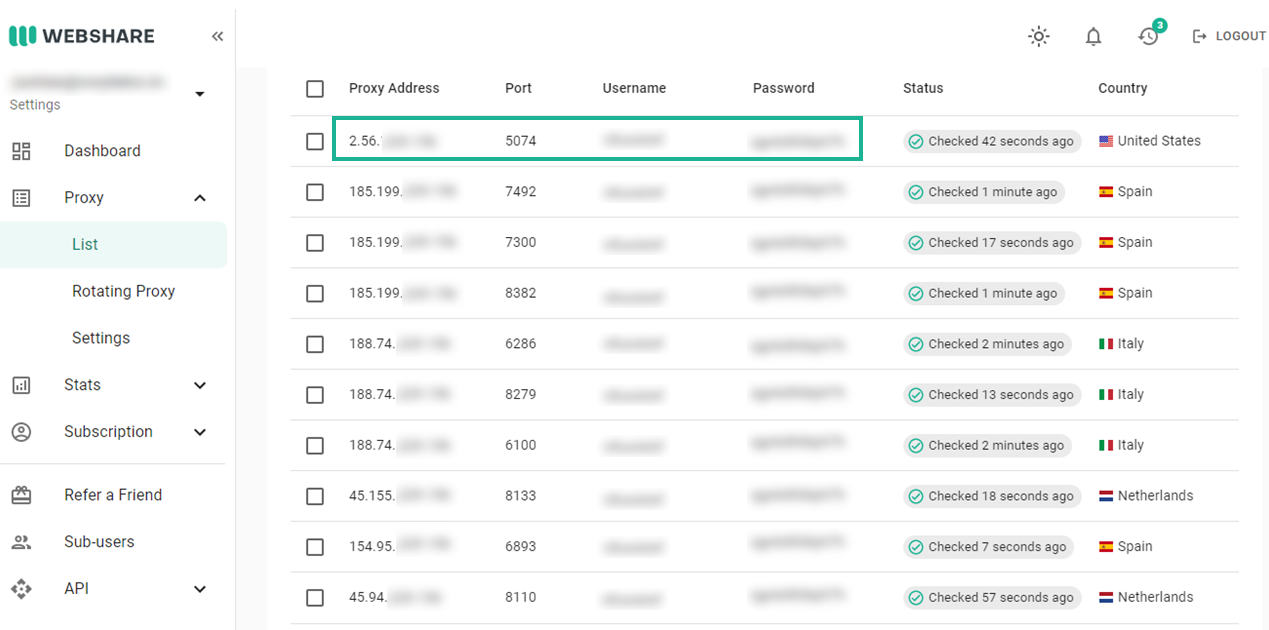
- Tap three vertical dots in the top right corner and select Save.
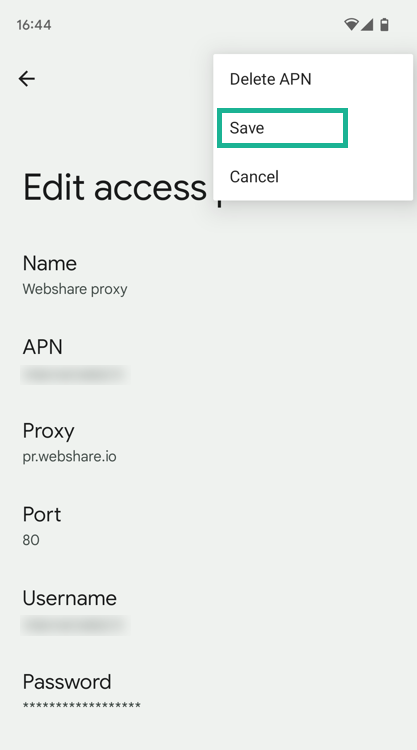
- You might need to restart the network to apply your changes. For that turn the connection off and on again.
- Finally, open your web browser, enter previously specified credentials, and press Sign in.
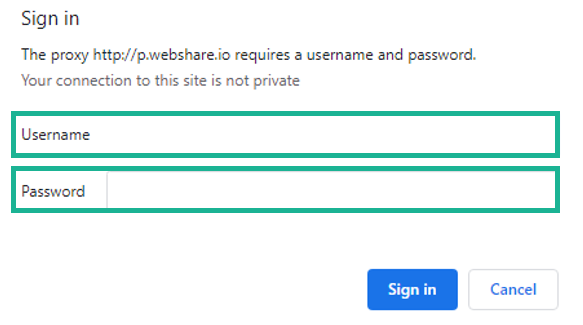
And that’s it. You’re now using a proxy on your mobile network.
Get 10 Free Proxies For Android
No credit card required.
Sign up









