Get 10 Free Proxies For Discord
Heading
Looking to get back on Discord after being blocked? You're not alone. Whether you're facing restrictions due to spam triggers, user reports, or regional restrictions, there's usually a way to resolve the situation and get back to your communities.
This guide shares a reliable method of regaining access to your account while respecting Discord's Terms of Service. We’ll walk you through a step-by-step solution that has already worked for thousands of users and explain how to avoid future blocks.
How to Unblock Discord in 4 Easy Steps
Over the years, Discord users have uncovered several methods to unblock their accounts, such as connecting through a VPN, changing devices, or using another internet service provider (ISP). However, the easiest and most proven method is connecting to Discord through a proxy. Here’s how you can use a proxy to unblock Discord in 4 steps:
Step 1: Choose a proxy
To bypass Discord’s IP blocking, you need a reliable proxy provider that masks your IP address and routes your internet traffic through its servers. You’re just in luck because Webshare offers up to 10 proxies on its free plan, which you can sign up for without a credit card.
After signing up, log in and navigate to the Proxy List menu to find the proxies available to your account. There are 10 of them on the free plan, giving you enough room to test before financially committing.

Step 2: Setup the proxy
To set up Webshare for Discord, open your Dashboard and click the Add extension for free button in the Install Chrome Extension section. Alternatively, just visit the Chrome Proxy extension by Webshare URL.
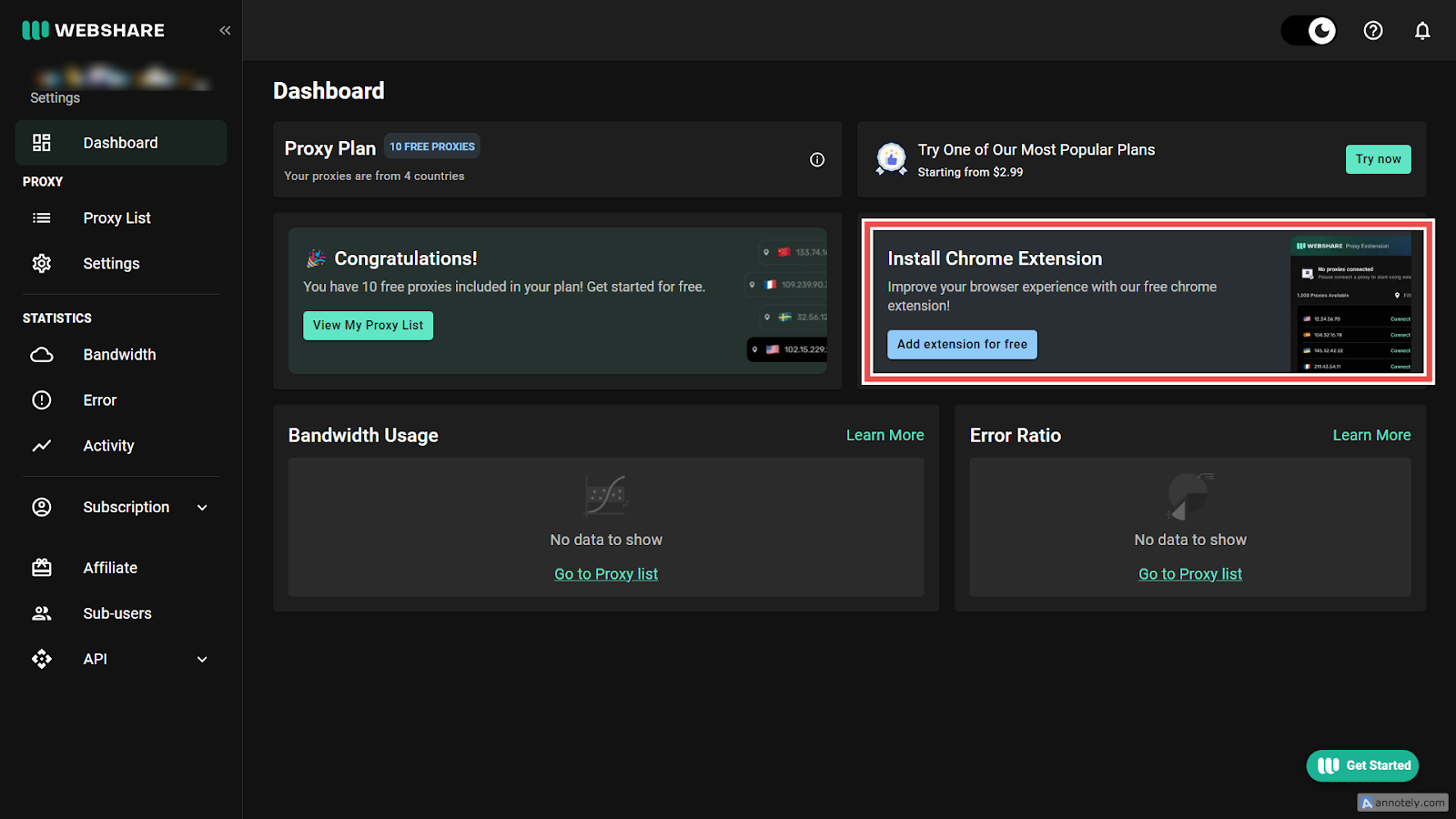
On the Webshare extension page, click the Add to Chrome button to download and install the extension on your browser.
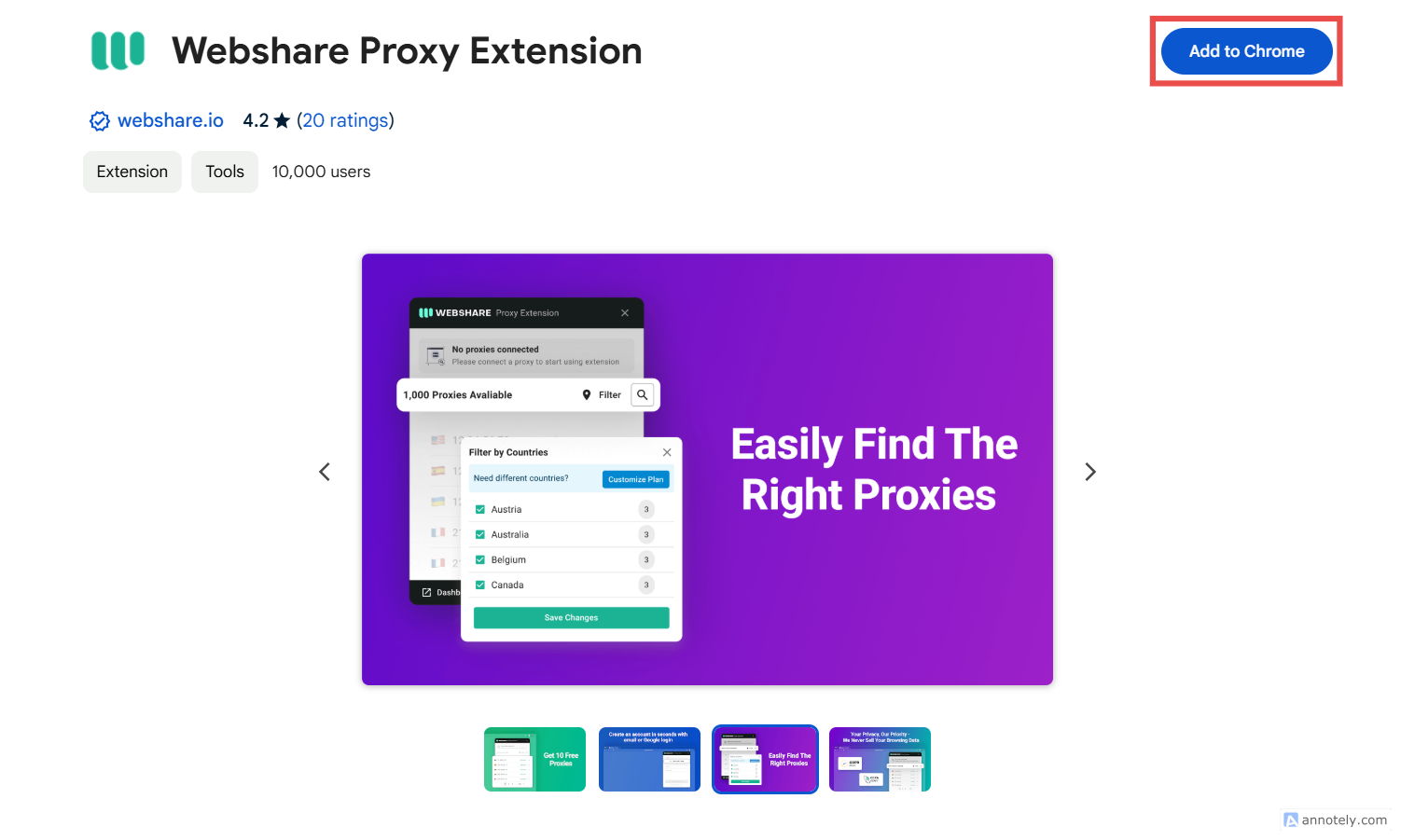
Google Chrome should automatically activate the extension, but you can open the extension manager and confirm that the Webshare Proxy Extension is toggled on.
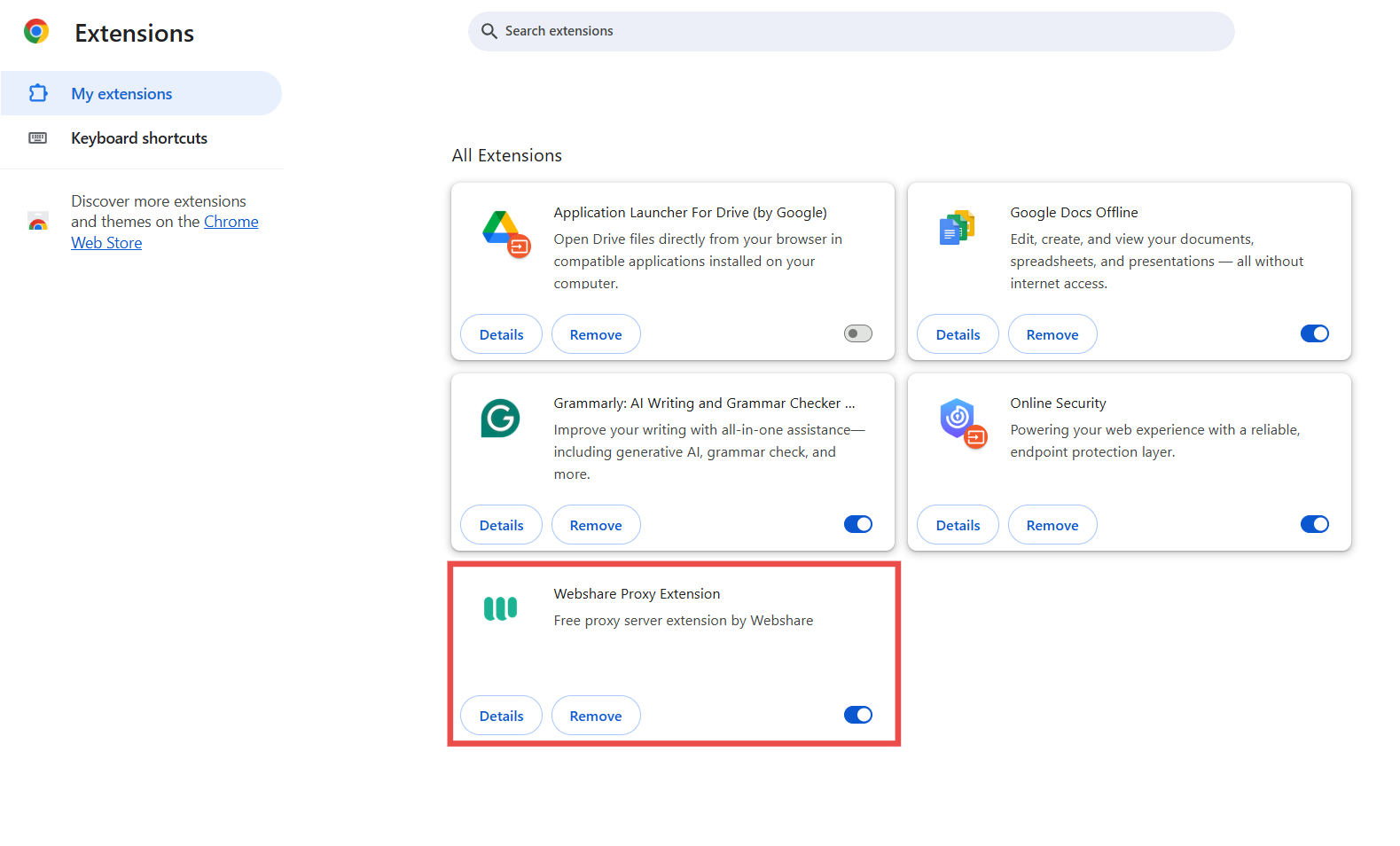
The browser extension works great for Discord's web version, but if you want to use the actual app, you must set up a system-wide proxy. Thankfully, you can easily use Webshare's proxies and set up a proxy server on Windows, Mac, and iOS.
Step 3: Connect to a proxy
Locate the Webshare Proxy Extension on the extensions bar on your browser and click on it. If you aren’t already signed in, log into your account and select a proxy from the list of available proxies.
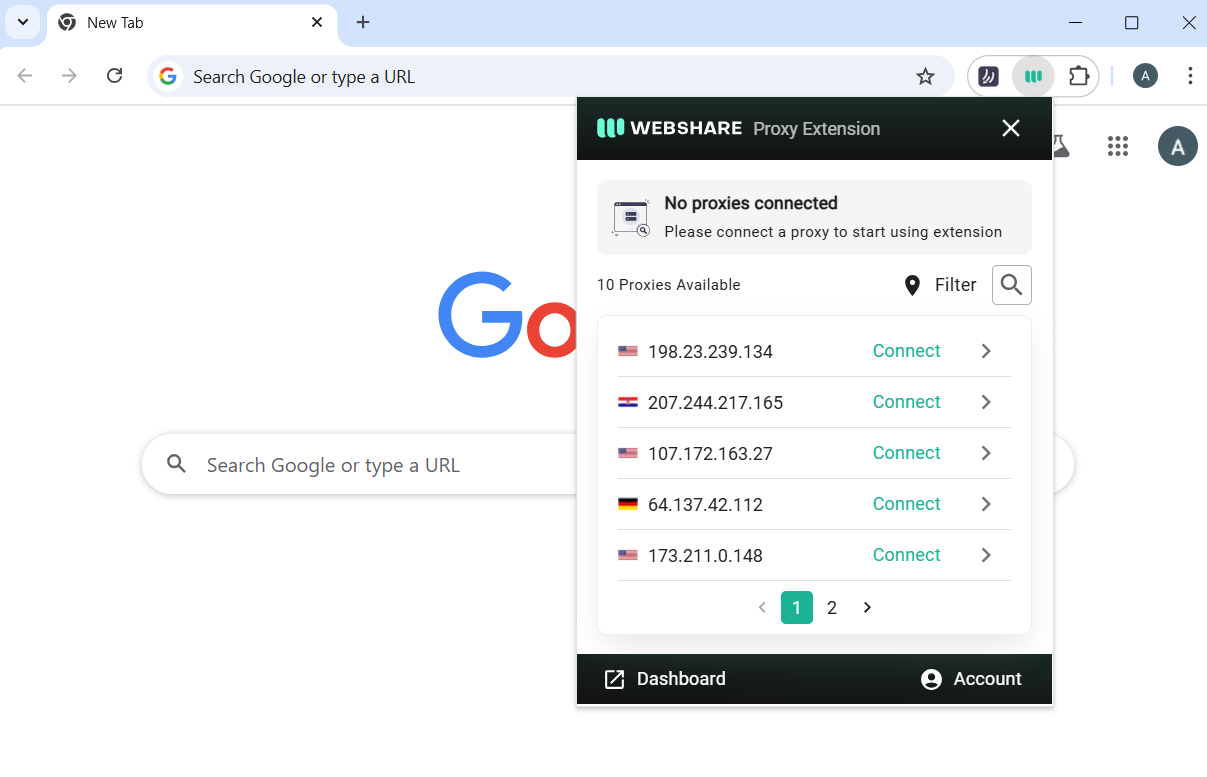
Each proxy routes web traffic through a specific country, so make sure you select a country that allows web traffic to and from Discord. For example, the proxy wouldn’t work if it emulates traffic from a country that has banned Discord.
You may be prompted to sign in to the proxy with a username and password. Simply retrieve your sign-in details by clicking on the arrow next to the proxy’s IP address and checking the Proxy Details.

Step 4: Go to Discord
Now that you’ve fully set up the proxy on your browser, the only thing left to do is navigate to Discord’s website and log in to your account. After setting everything up properly, you should be able to access Discord as though you were never blocked.
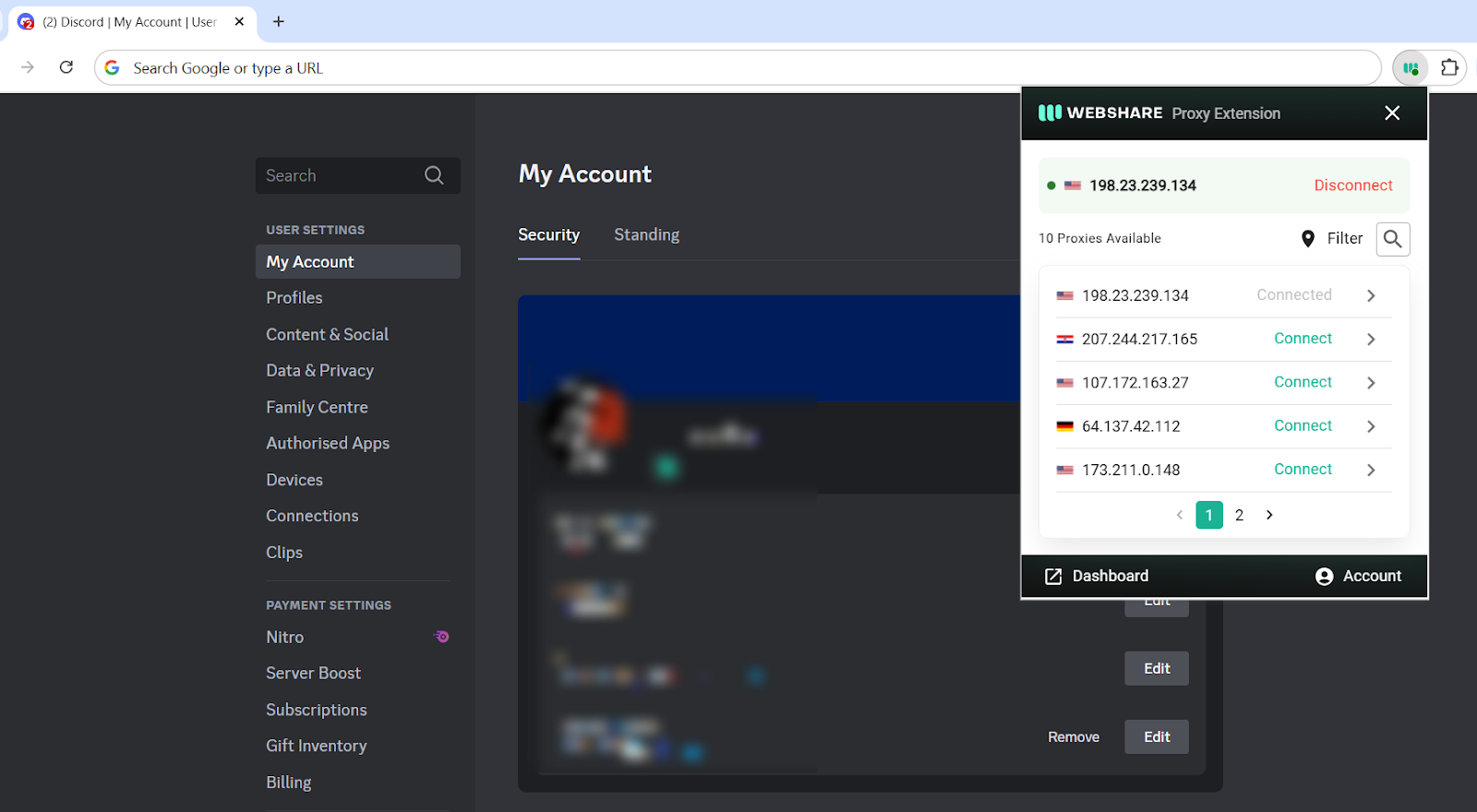
If you’re still blocked from Discord, you can try connecting with another proxy. As always, ensure that the proxy’s country has not banned Discord. Another troubleshooting option is to check that the extension is actually activated on your browser.
If all else fails, try Webshare’s static residential proxies. These premium proxies use well-known ISPs like AT&T, Lumen, and Sprint, ensuring that Discord always accepts connections from your device.
Why have I been blocked from Discord?
Discord blocks users for various reasons, ranging from security concerns to policy violations or network restrictions on Discord itself. Regardless of the reason, getting blocked can be frustrating. So, let's examine the 5 most common reasons you might be blocked from Discord and how to regain access.
1. Your IP got banned
Discord may temporarily or permanently blacklist your IP address if it finds it suspicious. This typically occurs when the IP is linked to spamming, bot activity, or other violations of Discord’s Terms of Service.
Discord may also ban IP addresses from untrusted VPNs and proxies, which is why it’s advisable to use a trusted and reliable proxy provider like Webshare.
2. Your account got banned
Discord may ban or disable an account for breaking its rules, including spamming, harassment, or using self-bots and automation tools. When this happens, you’ll see an error like: “Your account has been disabled.” In addition, you would receive a ban/suspension notice in your email.
You may not be able to resolve this type of block by using a proxy. Instead, you can appeal a wrongful ban to Discord support.
3. Discord is restricted on your network
If you're using Discord at school, work, or in a restricted country, the network administrator or Internet Service Provider (ISP) might have blocked access to the platform. They do this by blocking Discord’s domain or IP addresses, preventing connections to its servers.
To get around this restriction, you can use a proxy like Webshare, a VPN, or switch to mobile data instead of WiFi.
4. Browser or device issues
Some browser extensions, corrupted caches, or network issues can cause Discord to stop loading. In addition, the Discord app may be outdated on your device.
To fix this issue, enter chrome://settings/clearBrowserData in Chrome’s navbar to clear the browser cache. In addition, disable extensions like ad blockers. If the issues still persist, try another browser or device.
5. Discord limits your login rate
If you tried logging in too many times or spammed Discord actions like adding friends too quickly, Discord interprets this as a denial-of-service attack and temporarily blocks your access. When this happens, wait a few hours and try again, restart your router, or use Webshare to get a different proxy IP.
What is a proxy server for Discord?
A proxy server acts as an intermediary between your device and the internet. When you connect to Discord through a proxy, your internet traffic is routed through the proxy's server, making it appear as if you're accessing Discord from a different location.
The proxy helps you bypass blocks, access Discord from restricted countries, and avoid IP bans. In addition, it provides privacy and anonymity on the internet by hiding your real IP address.
The Bottom Line: Unblocking Discord
After following the steps outlined in this guide, you should be back to enjoying Discord with your friends and communities. Overall, Webshare stands out as a particularly effective solution to unblock Discord, offering a generous free tier with 10 proxies to get you started without any upfront cost.
Beyond just unblocking Discord, these proxies add an extra layer of privacy to your online activities and can help bypass geo-restrictions on other platforms too. Ready to unblock Discord? Head over to Webshare today and claim your 10 free proxies—no credit card required!









